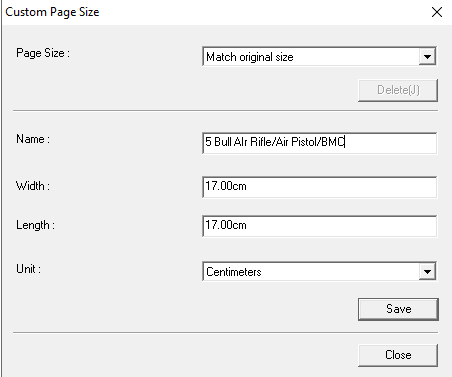The Canon DR M-260 scanner drivers have a bug in them that will mis-interpret the size of a scanned document and erroneously set the size to it's maximum possible. If you are scanning with the M-260 and you receive the error "the dimensions of ... do not match the expected size" this Canon bug is very likely the culprit.
Scopos is working with and encouraging Canon to fix this bug. Until then, there is an easy work around.
Briefly, the workaround involves changing the "Page Size" setting from "Match original size" to the actual size of the targets you are scanning.
Step by Step: Setting Page Size to Your Target's Dimensions
In Orion select 'Match' then 'Score' and then 'Scan Targets using Scanner Drivers.' This will bring up the driver settings menu for your Canon scanner.
In the drop-down labeled ‘Page Size’, change ‘Match Original Size’ to Letter/8.5x11.
With the target loaded into the scanner select the button labeled ‘Scan’ in the bottom middle window.
Once completed this will have your scanner default to Letter\8.5x11 for all scanning. Unless you use a different target size (the BMC target, for example) you do not need to change this setting.
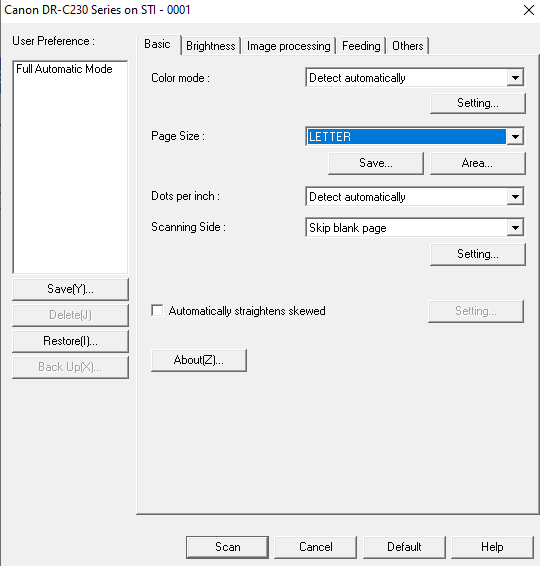
Entering Custom Page Sizes
To save the size for the BB Gun Competition Targets click ‘Save’ under the Page Size’ drop-down
For ‘Name’ , name it similar to the target it is for and change the ‘Width’ and ‘Length’ to the size of the target going into the scanner.
Verify the ‘Unit’ (inches, centimeters, or pixels) is set for the correct measurement.
Click ‘Save’ and now it is an option in the drop-down list for ‘Page Size’
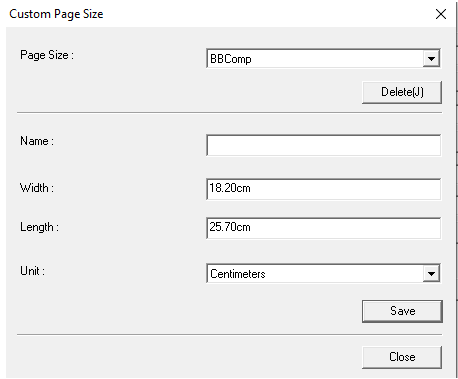
To save the size for the 5 Bull Air Rifle/Air Pistol/BMC click ‘Save’ under the ‘Page Size’ drop-down
Verify the ‘Unit’ (inches, centimeters, or pixels) is set for the correct measurement.
For ‘Name’ , name it similar to the target it is for and change the ‘Width’ and ‘Length’ to the size of the target going into the scanner.
Click ‘Save’ and now it is an option in the drop-down list for ‘Page Size’