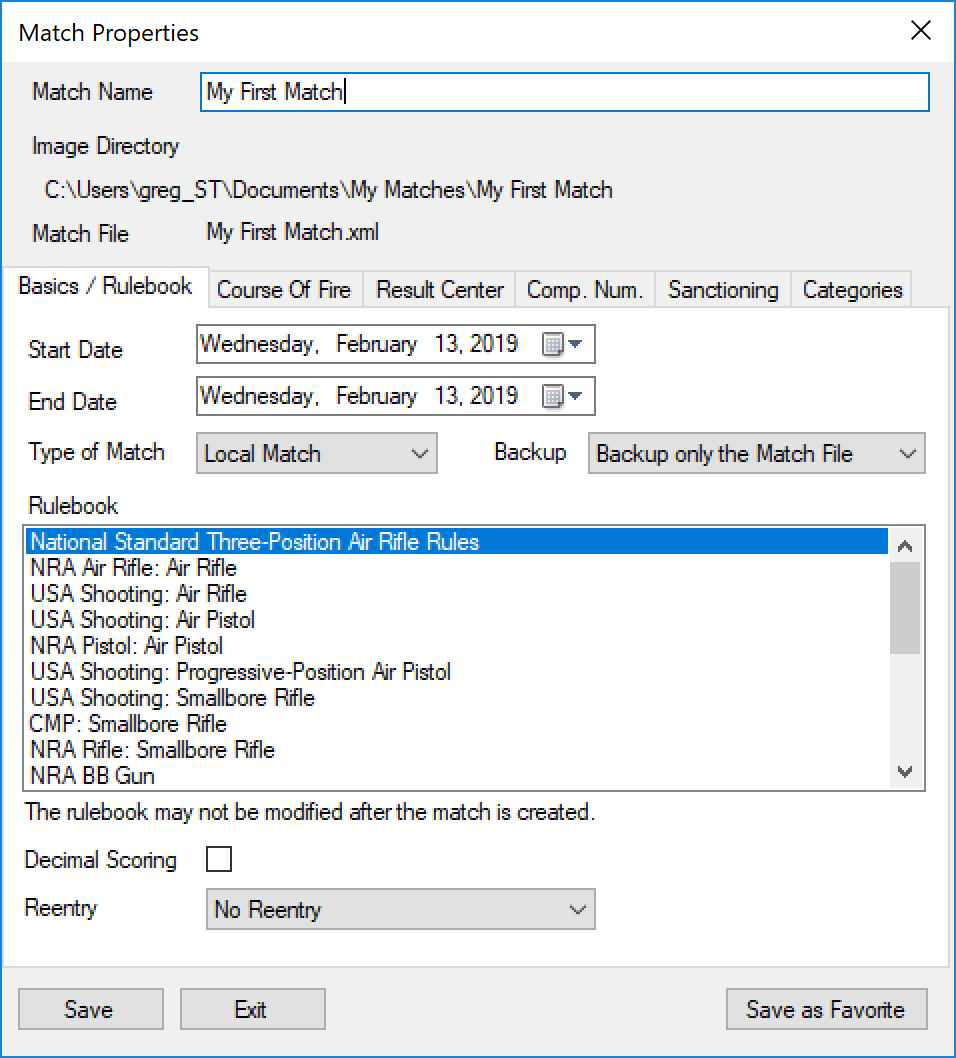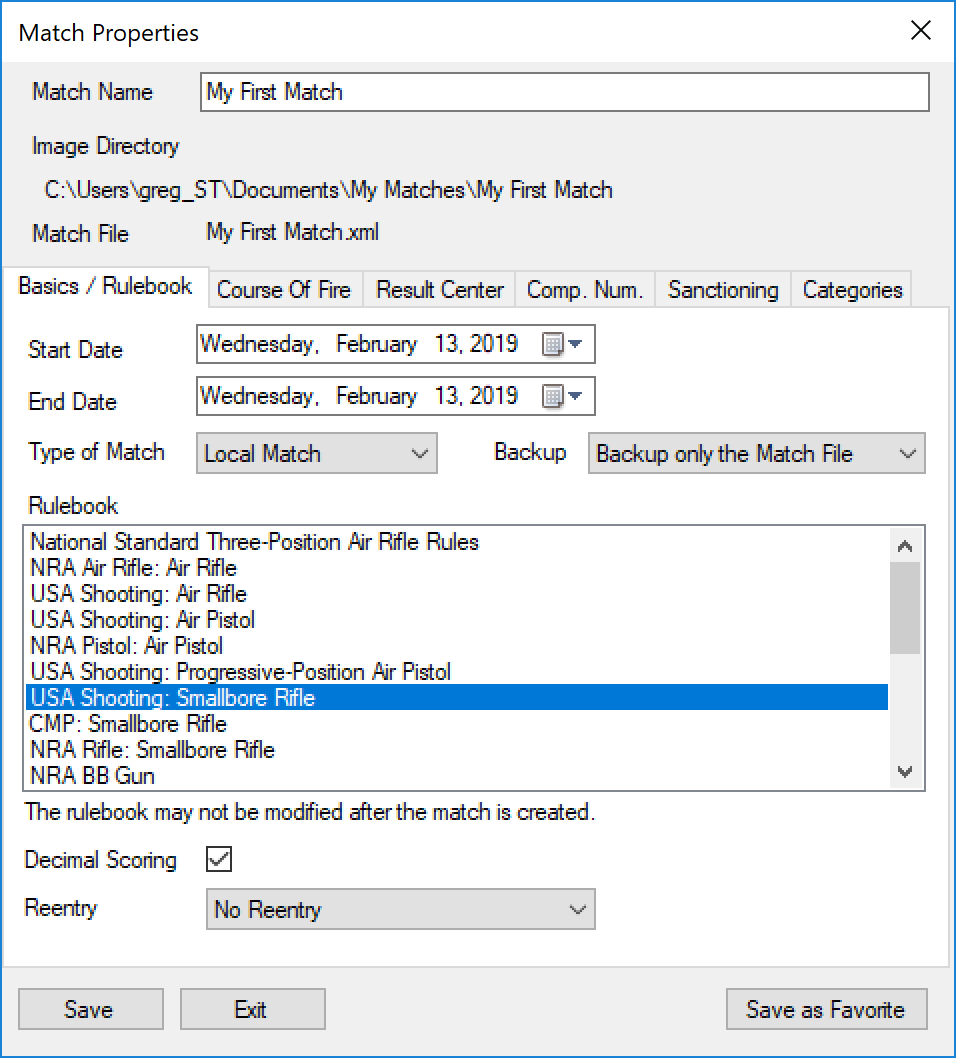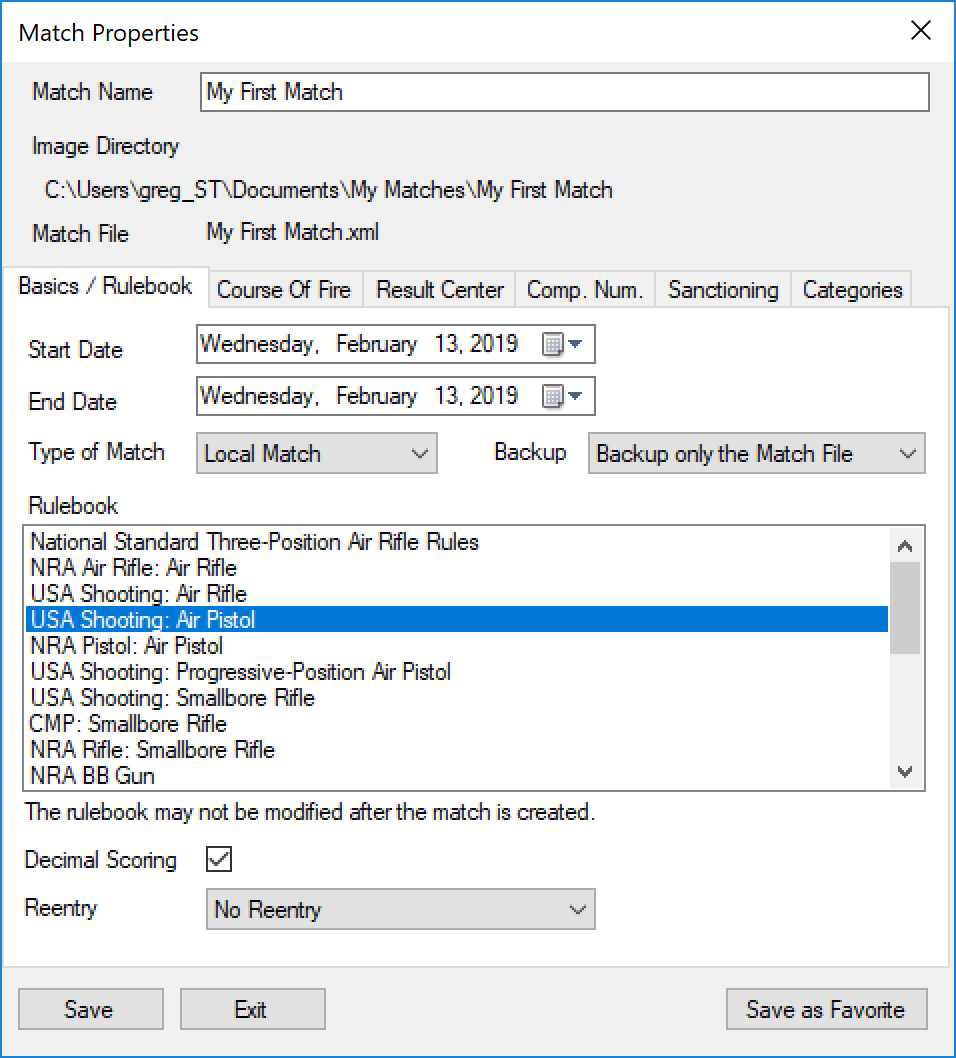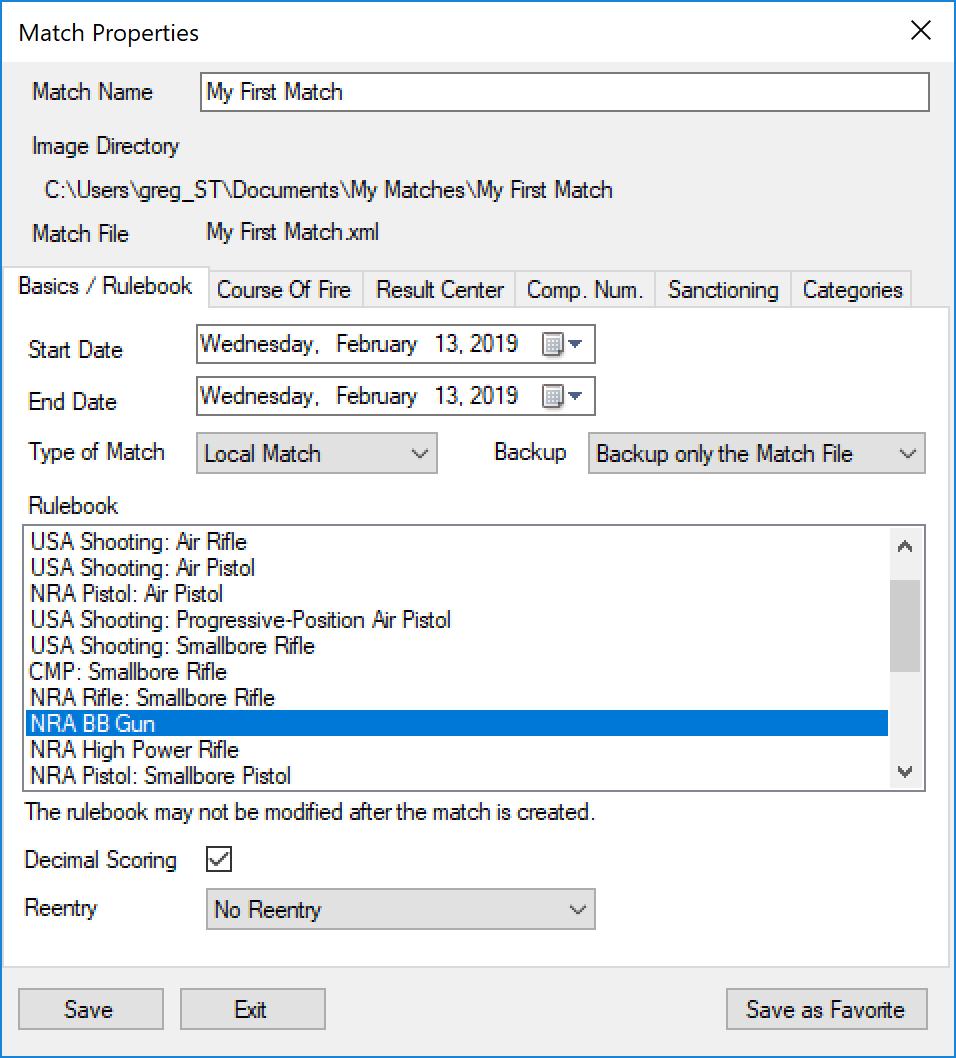While there is only one shooter database, each training session or competition is organized into what Orion Calls a "match". A match file manages athletes, scores, and results. Follow below to create your match:
1.From Orion's menu click on File, then New Match, and finally Create New Local Match.
Example of Match Properties Box |
oNote: A new match may also be created directly from the Welcome Screen.
2.Name the match "My First Match" at the top of the form.
3.In the Rules Book tab, select the rule book that is applicable for your team. For example:
o![]() Select National Three Position Air Rifle Council for a three position air rifle match.
Select National Three Position Air Rifle Council for a three position air rifle match.
|
o![]() Select USA Shooting Three Position Rifle for a 50m or 50ft smallbore rifle match.
Select USA Shooting Three Position Rifle for a 50m or 50ft smallbore rifle match.
|
o![]() Select USA Shooting 10m Air Pistol for a 10m air pistol match.
Select USA Shooting 10m Air Pistol for a 10m air pistol match.
|
o![]() Select BB Gun for a 5m BB gun match.
Select BB Gun for a 5m BB gun match.
|
The rule book selection helps determine the available courses of fire, available award categories, and the scoring technology.
4.In the Course of Fire tab, select the course of fire that you plan to have your team shoot. The available options are determined by the rule book selected in the previous step.
5.The Result Center tab will allow you to list and display the results in Orion's online result service. If you enabled the Result Center Service, and you have Internet access, feel free to use this feature in your first match. Simply select "Upload scores and allow public access to scores." The other fields on this tab are optional, however will appear online to the public if you fill them in.
6.The Comp. Num. (Competitor Number) tab allows you to tell Orion how you would like competitor numbers to be assigned to the athletes in your match. For your first match, leave the default option that will have Orion automatically assign sequential competitor numbers to your athletes.
7.The Sanctioning tab is used when you are conducting a match sanctioned by the applicable governing body (e.g. CMP). Since this is simply a practice match, just leave the sanctioning checkbox unchecked.
8.In the Categories tab, leave all the default values. Normally the categories let you specify additional award lists.
o3P Air Rifle/PPP categories
9. Click the Save button when ready.
oOrion will verify the rule book and course of fire beofre creating the match. It is important to double check this since once a match is created, these options may not be changed. However, options under the Result Center, Sanctioning, and Categories tab may be modified after the match is created.
10. If this is the first time using Orion, Orion will ask you to select your scanner in the Select Source dialogue box. Select your Canon scanner and click on Select. If your scanner is not available, return to Setting up the Scanner Software section of this guide to install your Canon scanner drivers.
11. With each new match, Orion automatically adds each favorite shooter from your Shooter Database. The shooters in the match are viewed in the Match Competitors tab. Each row represents a different shooter or coach. You may add more shooters to the match by typing in the shooter's information in the last row.