Scopos no longer supports Orion Mobile App, including the ability to scan targets. Instead customers may use the all new Rezults at rezults.scopos.tech.
There are multiple ways to photograph targets using the Orion Mobile Application. This help section describes how to take photographs of a single athlete's targets via the Squadding List. This method is best if you are a stat officer and only have to take one photograph of one athlete's targets.
These instructions are intended for Statistical Officers (SO) who will be taking photographs of Mobile Friendly targets. Target photographs should primarily be taken while they are still hung on the target frames, before athletes remove them, by the Range Officer. However, occasionally it is necessary for the SO to re-take a target's photograph. It is important to take these photographs in good lighting, outdoors is best.
These instructions assume the Statistical Officer has already added him or herself to the match and correctly set his or her roles. See Creating an Orion Match to Score Mobile-Friendly Targets for more information.
NOTE, These instructions may be used with or without the Large Barcode Labels, whose QR code contains information about the athlete, stage, and stage number. The QR code information, along with the athlete and stage information the SO selects in the app for transmission is purposefully redundant. Orion uses both for assigning the target to the athlete.
Before Firing Starts
1.Using your Mobile App credentials log in to the Orion Mobile App. Then open up the match, from the Home screen under MATCHES.
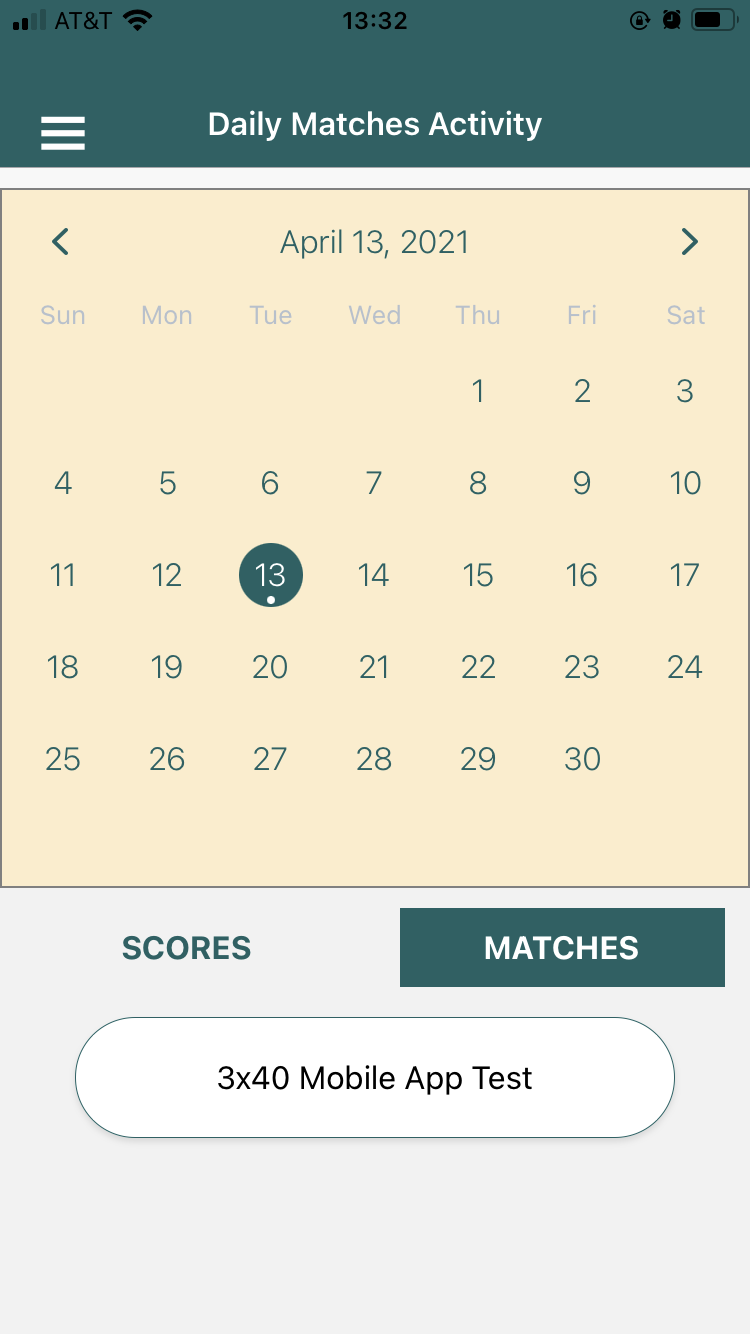
2.Set the firing points that you are responsible for scoring. This will limit the list of athletes when you go to take target photographs.
a.From the match's home screen open Range View Options.
b.Set the Relay, starting firing point and ending firing point you are assigned to.
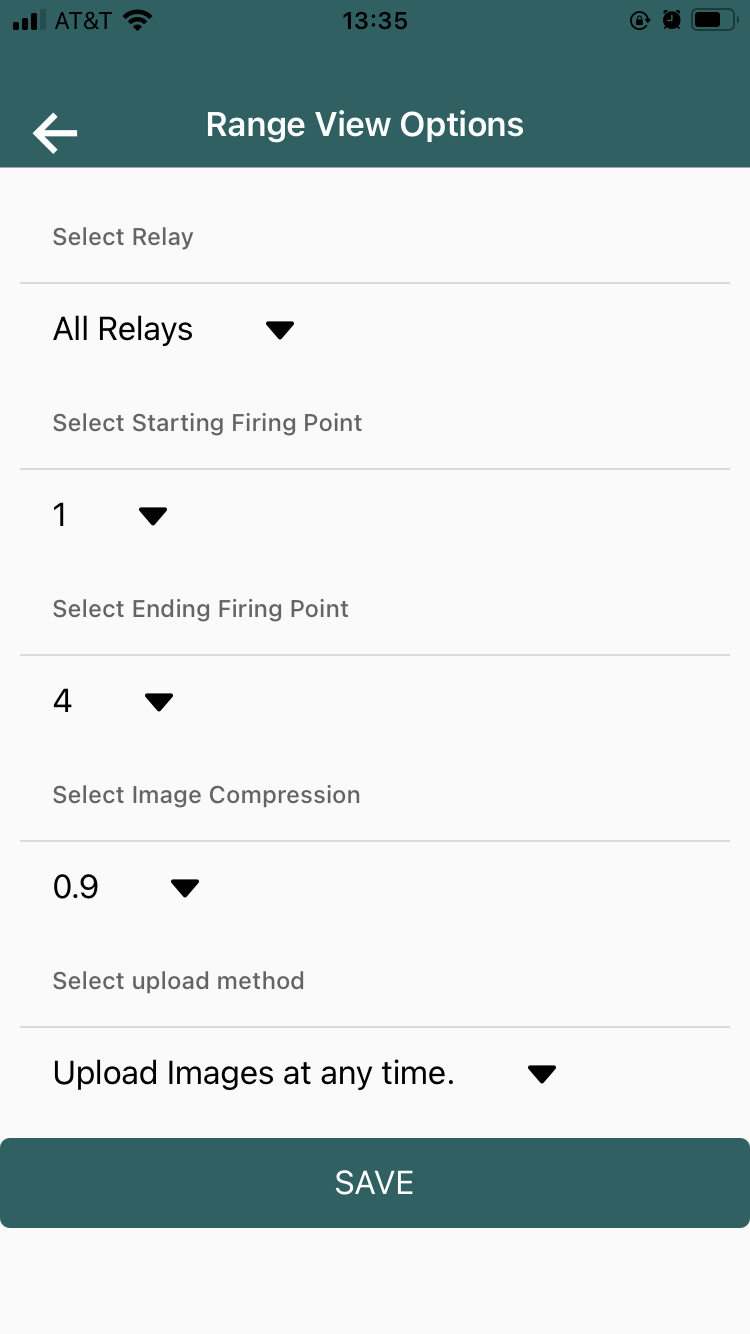
c.Click the SAVE button.
Taking Target Photographs of Large Format Targets
Repeat this procedure for each target that needs photographed. You will need to know the athlete, stage, and stage number of the target.
1.Open Squadding to select the athlete.
a.From the match's home screen, open View Squadding.
b.Select the athlete you wish to take a target photograph.
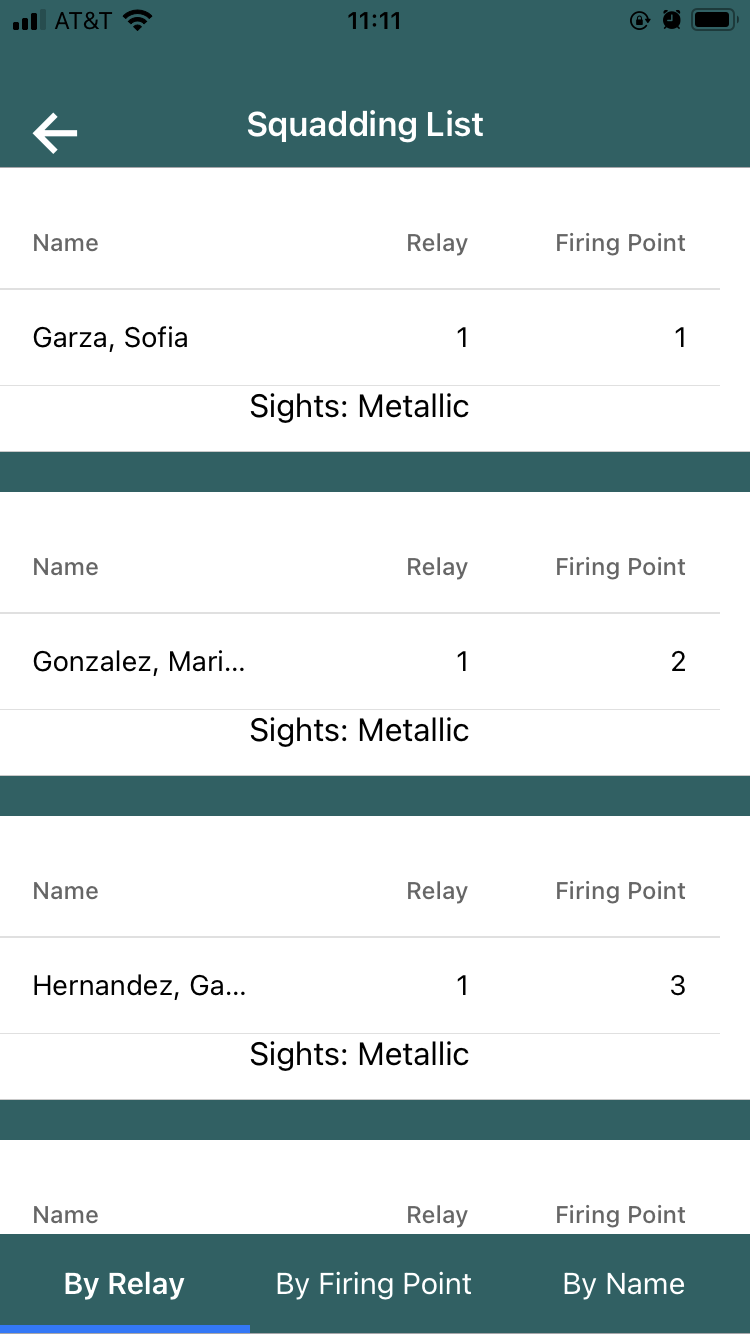
2.Select the Stage
a.From the athlete's screen select the appropriate stage and stage number.
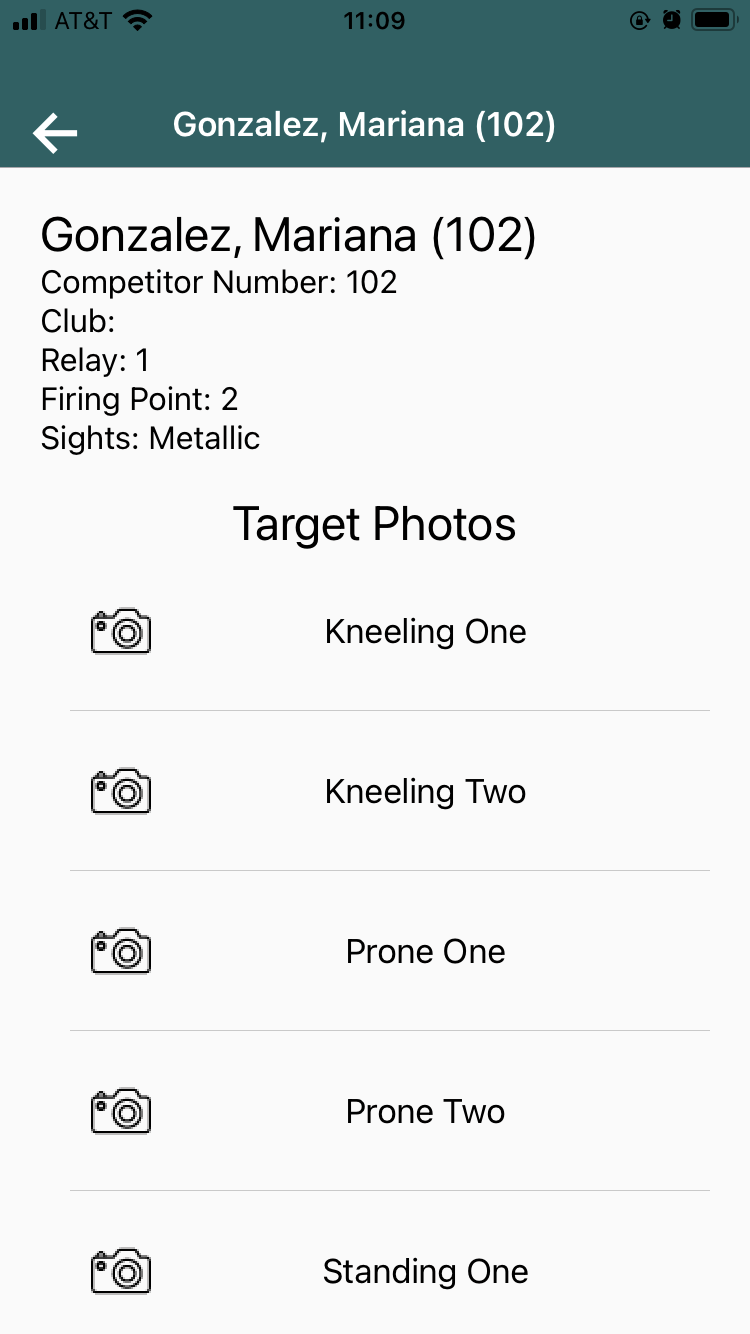
3.Take the target image.
a.Using the aiming bull guides, line up the aiming bulls with the phone. Get as close to the target as possible, while still capturing the entire area. The guides will not be a perfect fit.
b.Click the Capture button.
c.The photographed target will be displayed. Confirm or redo the photo before moving on.
i.To confirm and move on to the next firing point click the check mark.
ii.To redo the photo click the X mark.
d.The app will automatically move to the next firing point for the athlete. To return to the Squadding List view it will be necessary to tap the back arrow in the upper left.
4.The app will automatically upload images when there is a good Internet / WIFI connection. This can be checked on by opening the athlete view from the squadding list. The app will also transmit the athlete's competitor number, firing point, stage, and stage number according to the app.
See Also