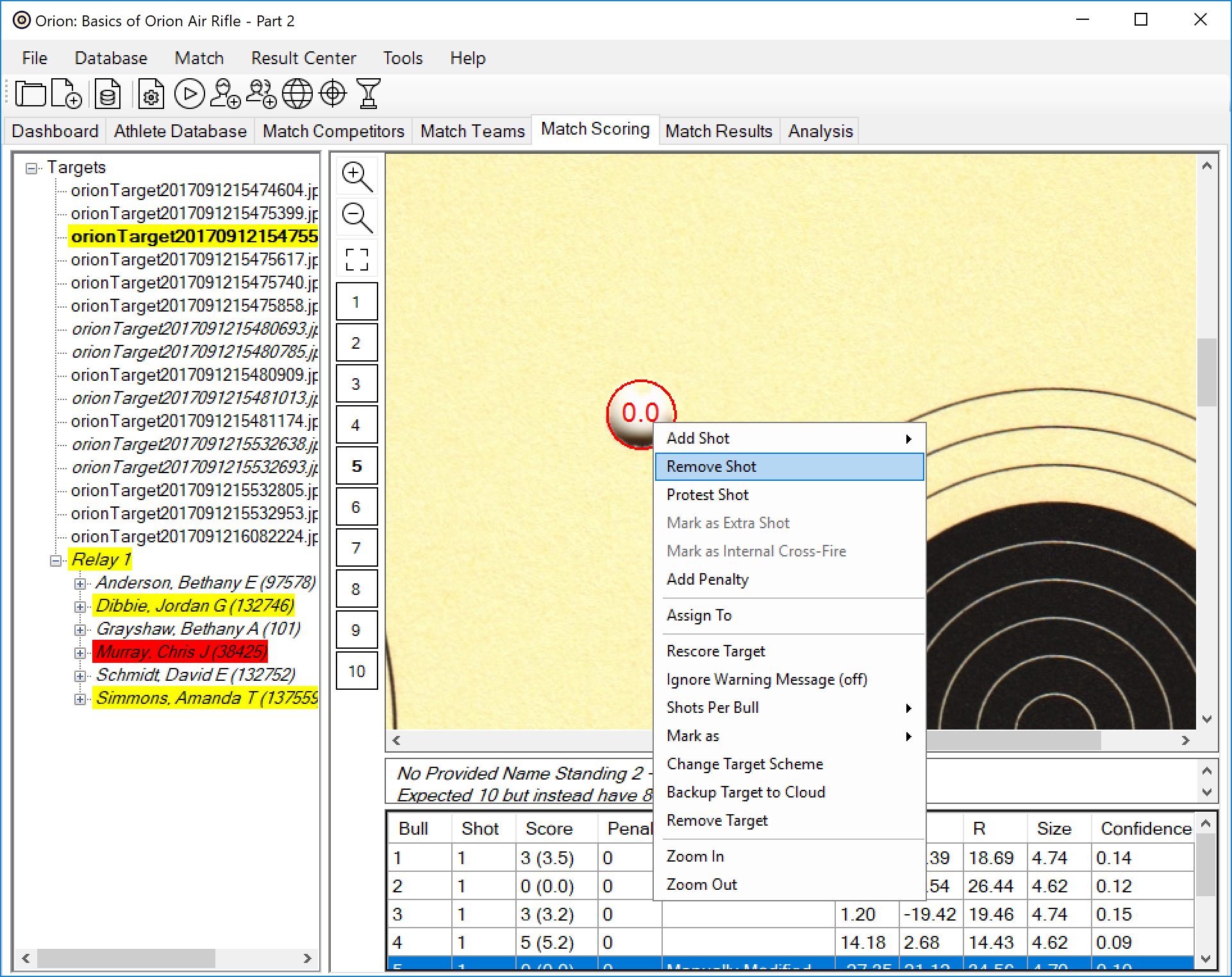Scoring oddities occur all the time. On a target, an athlete may fire too many shots, too few shots, shoot outside the slighter area, and many other unusual circumstances. Although Orion scores very accurately, oddities in the shot hole (such as significant tearing) may cause obvious errors. An obvious error is when the scored shot is not a reasonable interpretation of the physical shot. In all cases, scoring oddities should be manually corrected within Orion.
Orion will highlight in yellow any target with too many or too few shots. Hold the mouse icon over the file name to see details of these problems.
1.Once a target has been scored (a score will appear next to the target's image name), select the target to view it's image. The scored shots are highlighted in blue or red. There is nothing significant about the red ring - it simply means it is the currently selected shot.
2.Un-scored shots may be added by double-clicking near the center of the physical shot hole.
3.A miss can be added by holding down the control key and double-clicking near the center of the aiming bull.
4.Erroneous shots may be removed by holding down the shift key and double-clicking the mouse near the center of the shot.
5.If a shooter fired too many shots in a stage (excess hits), mark the extra shot by right-clicking near the shot hole and selecting Mark as Exrra Shot. Depending on the rulebook, Orion will nullify the marked shot, then apply a penalty for the excess hit.
If Orion highlights a shooter's name in red, this means the shooter has two targets assigned with the same position and stage. For example: two targets assigned as "Prone - 1." Simply select the target that is in error, right-click the target, then select Assign To and make the correction.