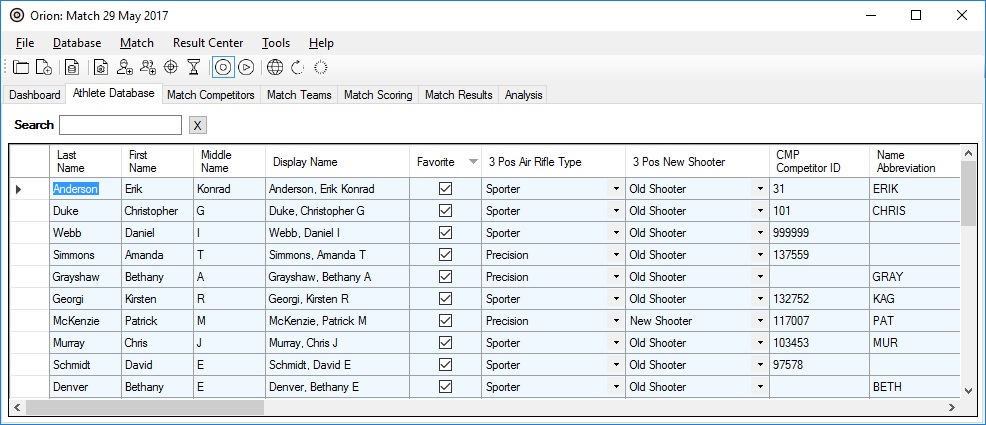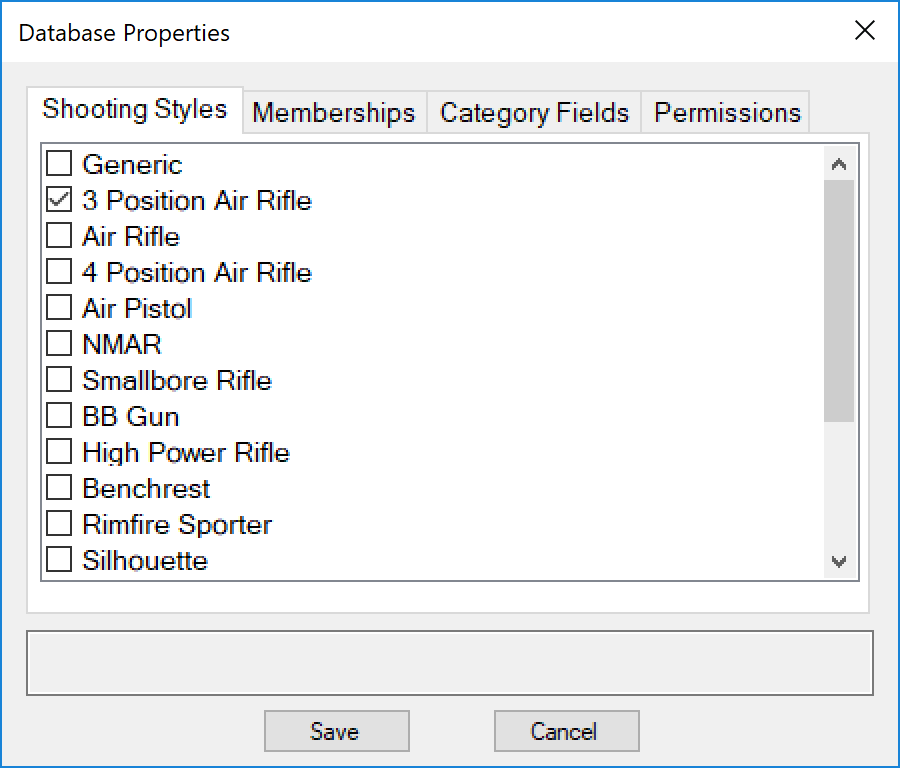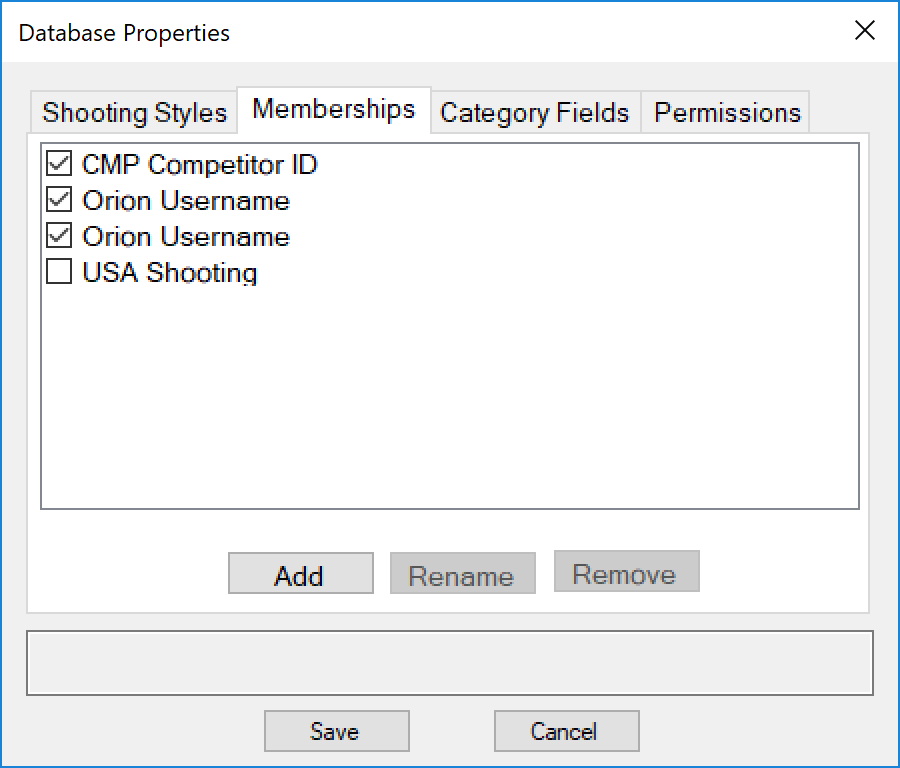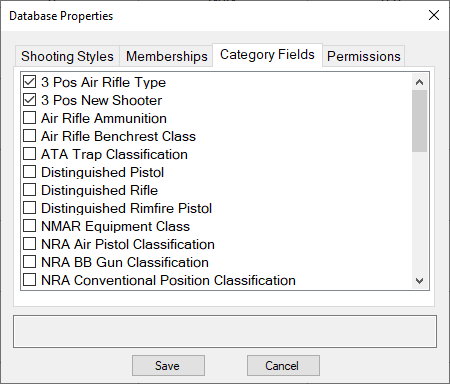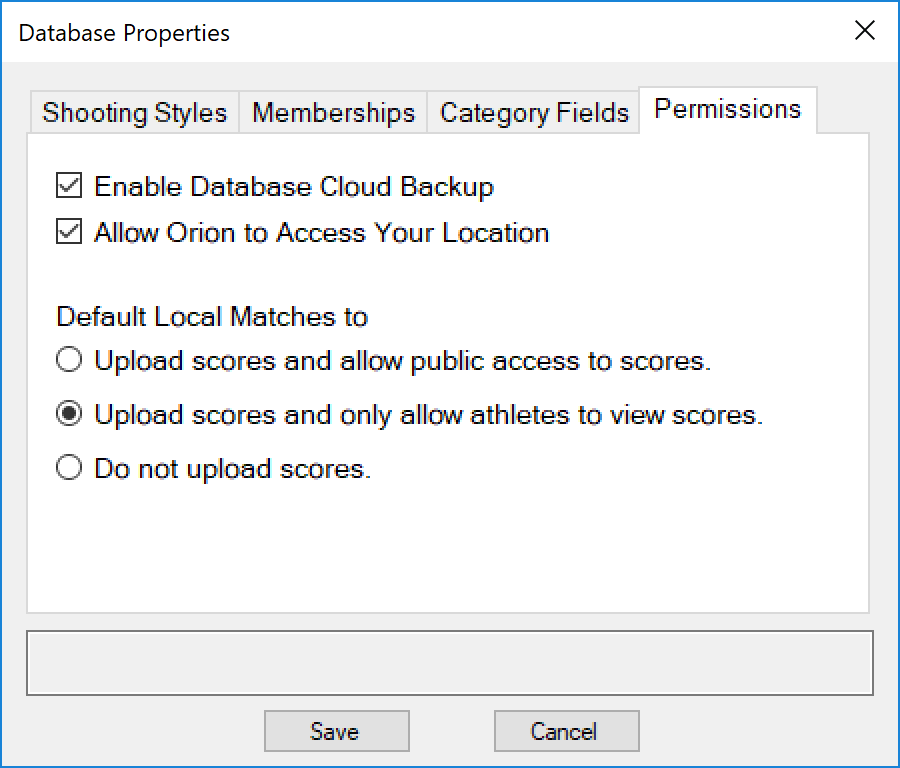The Orion database is a tool to keep coaches and athletes track and analyze their performance. To begin using the database, you must tell Orion what styles of shooting your team is involved with and enter in team member information. To get Started:
1.Open Orion, if it is not already open. (If the Welcome Screen is up, close it by clicking the X button in the upper right corner.
2.From Orion's menu, click Database and then Database Properties.
Example Database Properties for a club that participates in Three-Position Air Rifle. |
Example Membership values for a club. |
5.On the Category Fields tab, check the field values you want to manage for your team members.
Example Database Properties for a club that participates in Three-Position Air Rifle and Three-Position New Shooter. |
Example Permissions for a club. |
7.Click Save once you are finished.
8.Back in the main Orion window, click on the Athlete Database tab.
9.Enter information on a few of your team members. Each row in the Athlete Database represents a different athlete you want to manage.
10.Check the Favorites box for each of your most common athletes. For Orion for Club users, every team member may be a favorite. For Orion at Home users, mark yourself as a favorite.