In this tutorial, you will be guided on how to link athletes to their Scopos account, allowing athletes to view both their practice and competition scores online using Rezults.
In this tutorial, we are going to add an athlete and set the proper permissions. You can follow the same steps to provide coaches, range officers, and stat. officers the proper permissions — the only difference is which check-box to tick.
Instructions
Match Configuration
1.Create a new match, or open an existing match
2.Open Match Properties
3.Make sure "Upload scores and allow public access to scores" or "Upload scores and only allow athletes to view scores" are selected from the drop-down.
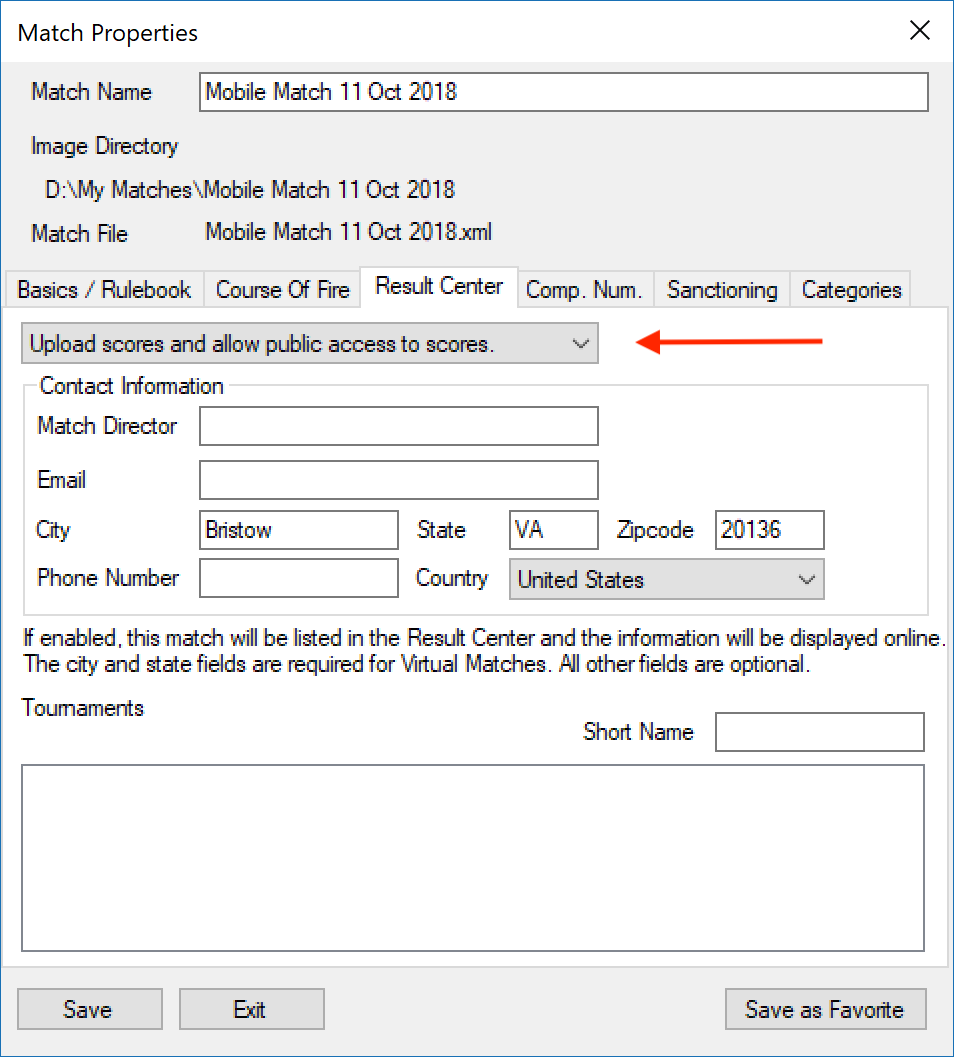
4.Click Save.
Linking Athletes
1.Open Match Competitors tab
2.Find the athlete you want to link to their Scopos account.
3.Enter athlete's email address - this must be the same email address the athlete used when they registered for their Scopos account.
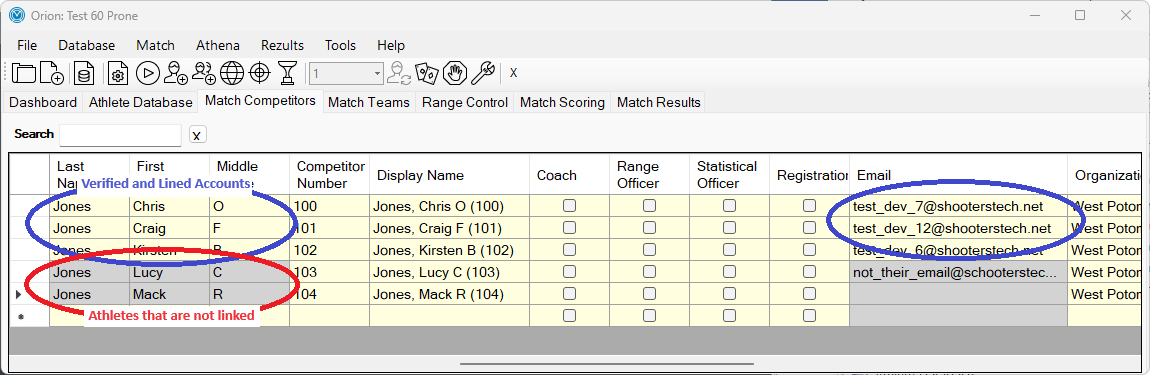
Verifying Linked Athletes
Once you have entered the user's account information above, you will find that the athlete's email column turns manilla (from gray). This means that the account is authenticated.
Troubleshooting
If after entering an athletes name and email address, Orion does not show that the link was successful, check the following:
•The athlete has a Scopos account, if not, they may create one.
•The athlete's email address, the same one used with their Scopos account, was entered correctly.
•The athlete's last name was entered correctly into Orion.
•Orion has access to the Internet.
See Also