Scopos no longer supports Orion Mobile App, including the ability to scan targets. Instead customers may use the all new Rezults at rezults.scopos.tech.
There are multiple ways to photograph targets using the Orion Mobile Application. This help section describes how to take photographs of targets relying completely on the data encoded within the Large Barcode Label for information on the athlete, stage, and stage number.
These instructions are intended for Statistical Officers (SO) who will be taking photographs of Mobile Friendly targets. Target photographs should primarily be taken while they are still hung on the target frames, before athletes remove them, by the Range Officer. However, occasionally it is necessary for the SO to re-take a target's photograph. It is important to take these photographs in good lighting, outdoors is best.
These instructions assume the Statistical Officer has already added him or herself to the match and correctly set his or her roles. See Creating an Orion Match to Score Mobile-Friendly Targets for more information.
NOTE, These instructions may be used only with the Large Barcode Labels, whose QR code contains information about the athlete, stage, and stage number. If the target is missing the Large Barcode Label, or the QR Code is damaged, follow the instructions in Photographing Targets via the Squadding List instead.
Before Firing Starts
1.Using your Mobile App credentials log in to the Orion Mobile App. Then open up the match, from the Home screen under MATCHES.
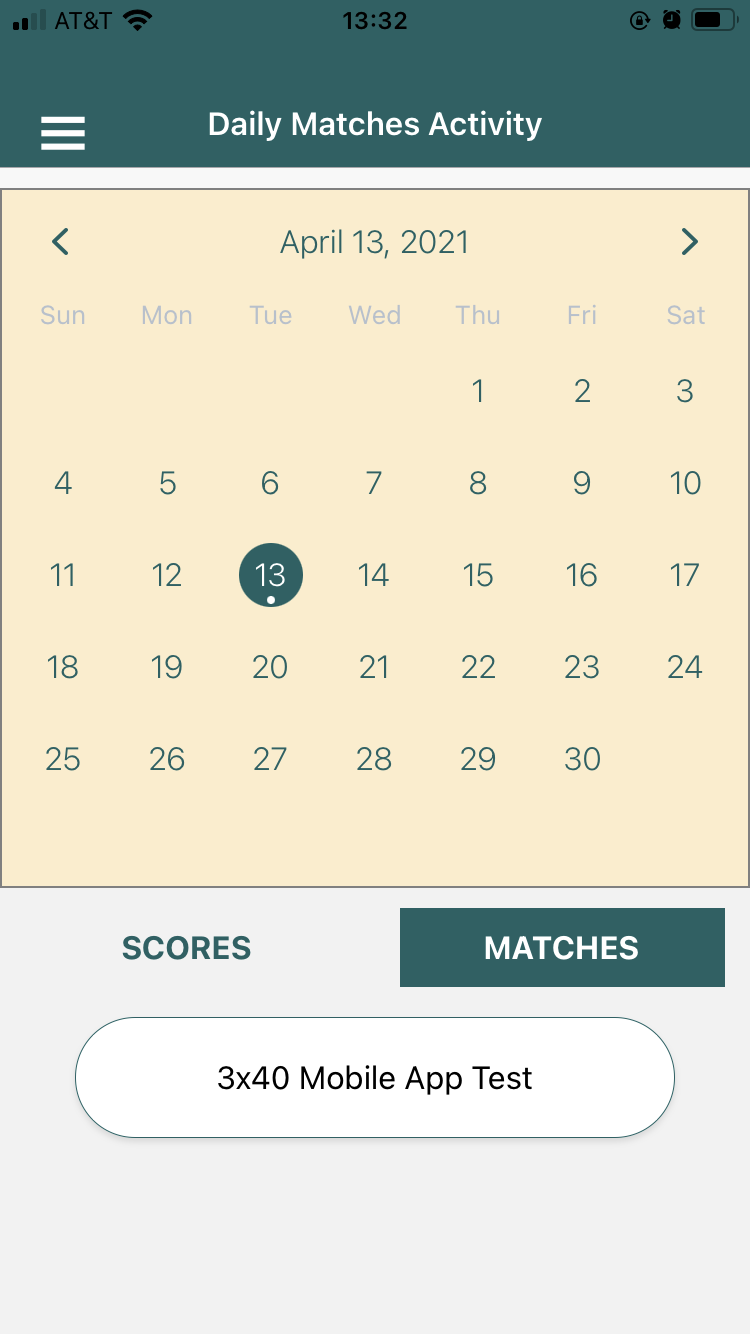
Taking Target Photographs of Large Format Targets That Have a Large Barcode Label QR Code
Repeat this procedure for each target that needs photographed.
1.Open the Take Target Image screen.
a.From the match's home screen, open Scan QR Result Code.
NOTE this screen assumes the target has a Large Barcode Label with QR Code on it. With this screen the app does not transmit any information on the athlete, stage, or stage number.
2.Take the target image.
a.Get as close to the target as possible, while still capturing the entire area. There will not be any guides.
b.Click the Capture button.
c.The photographed target will be displayed. Confirm or redo the photo before moving on.
i.To confirm and move on to the next firing point click the check mark.
ii.To redo the photo click the X mark.
d.The app will return to the same screen, allowing you to take multiple photographs.
3.The app will automatically upload images when there is a good Internet / WIFI connection.
See Also