Edit a Display’s Image Key File
Image Keys are a collection of different images (and/or photographs) that can be displayed on the Spectator Display. The Spectator Displays are able to be configured in a more customized way outside of the default settings. This can include uploading images to be displayed via Orion; such as club/team logos or even advertisements. Most Image Keys can support multiple images to be displayed, in rotation.
Note: only Image Files (eg. .jpg, .jpeg, .png) are supported at this time. .gif and video format files are not compatible with the Spectator Display.
The following are available Image Key categories:
•AthenaDefault - this is a set of images you may want to be displayed, not necessarily applicable to the other categories
•RangeLogo - This can be a logo for your range, if different from the club logo
•ClubLogo - This is the logo or mascot for your team or club
•Advertisements - Advertisements can be displayed throughout the match anywhere from sponsors or displaying other event posters.
•ClubImages - these are general images of your club or athletes from previous matches or events.
•MatchImages - Users can upload images of the current match, highlighting memorial moments.
•AthleteEducation - By default, Athena includes 2 Gun Safety slides. User images may also include ‘House Rules’ images to be displayed in rotation (if more than 1 image is uploaded)
•SpectatorEducation - Slides for spectators that can perhaps provide insight about the current event.
•History - By default, Athena includes a total of 12 slides documenting the historical progress of shooting history as a sport.
To create a totally custom set of Image Key from scratch, select Image Key Mapping File at the top. Select New, give it a unique name, then select Save.
Select the dropdown menu next to Image Key. This will let you select which category you want to edit. Starting with RangeLogo, select Add New Image. This will bring up a file browser to navigate where your range's logo image file is on your PC. Select the image you want as the Range Logo and select Open. Do this for each Image Key you want to have displayed. Empty keys will be skipped. Once finished, select Upload to Athena.
Users can find the folder of their images by opening the file browser and navigating to the Images folder, generally located at C:\Users\[USER]\Documents\My Matches\DATABASE\Display\Images. We do not recommend uploading images directly to this folder, but by using the interface in Orion, mentioned above.
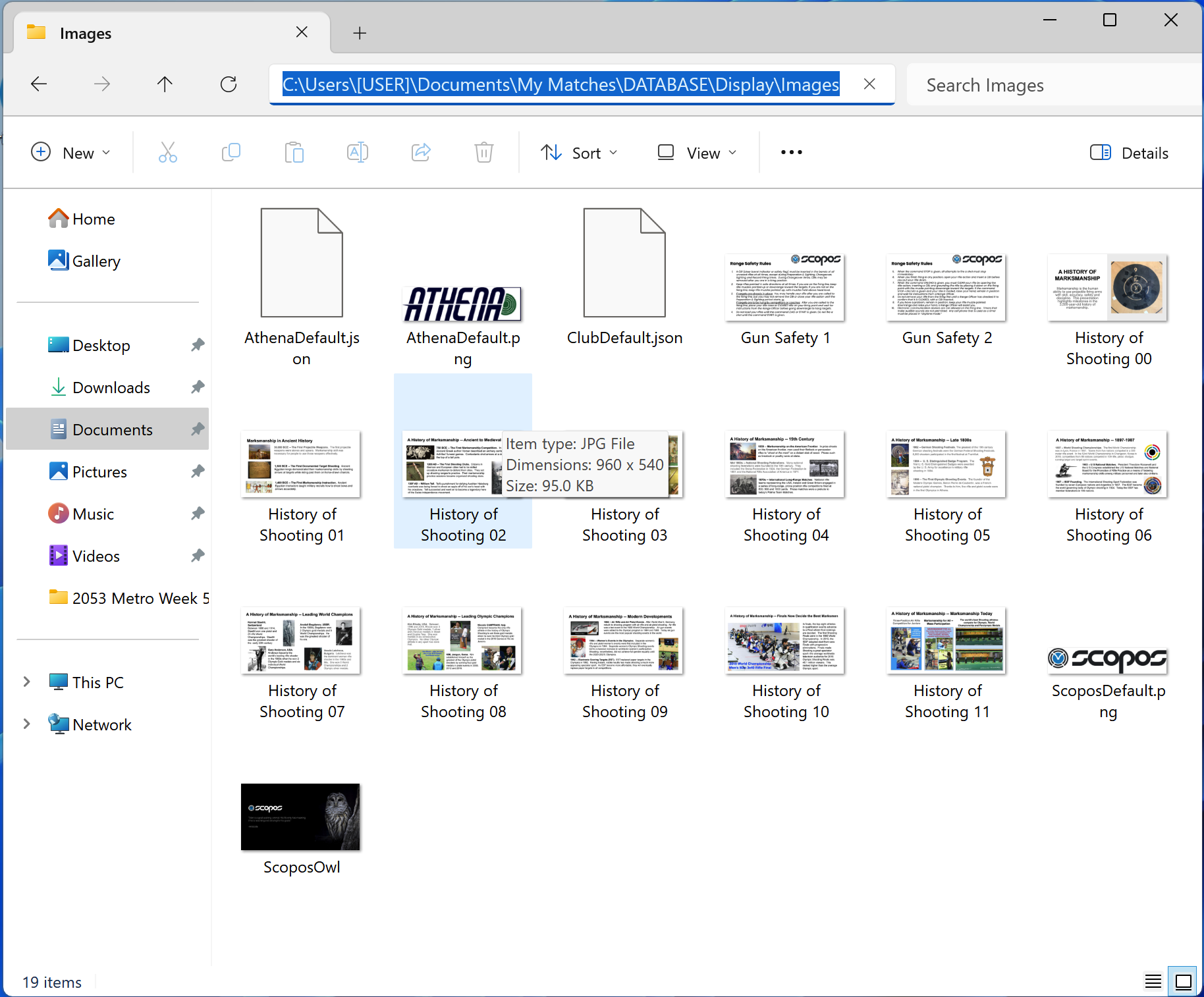
Default image files located in My Matches>DATABASE>Display>Images
Create/Edit a Display’s Event Mapping File
Select Display Event Mapping File at the top and then select new. On this menu, there are 2 lists. The left lists the Display Events that are editable. These Display Events are the various stages the range/match may be in.
The right lists the various View Configurations that can be mapped to the Display Event to trigger the View Definition to load onto the spectator display. These View Definitions (My Matches > DATABASE > Display > ViewConfigurations) tell the Display what should be displayed on the screen at any given moment. For example, the AthenaPreperationPeriod View Configuration alternates every minute between a Squadding List and images in the AthenaDefult Image Key, while “Preparation Period” scrolls across the marquee.
At the bottom of each ViewConfiguration file we provide includes a description of what will be displayed on the MM100 Spectator Display.

Color Scheme Editor
The Color Scheme Editor allows you to change the colors used throughout the various events displayed on the screen. This is useful if your club or range has specific team or club colors they want to have for the way text or fields are displayed (eg.
Background color or the text color of the marquee). By default, the Color Scheme is designed to use colors that are clear to read for spectators who may be standing at a distance from the display.
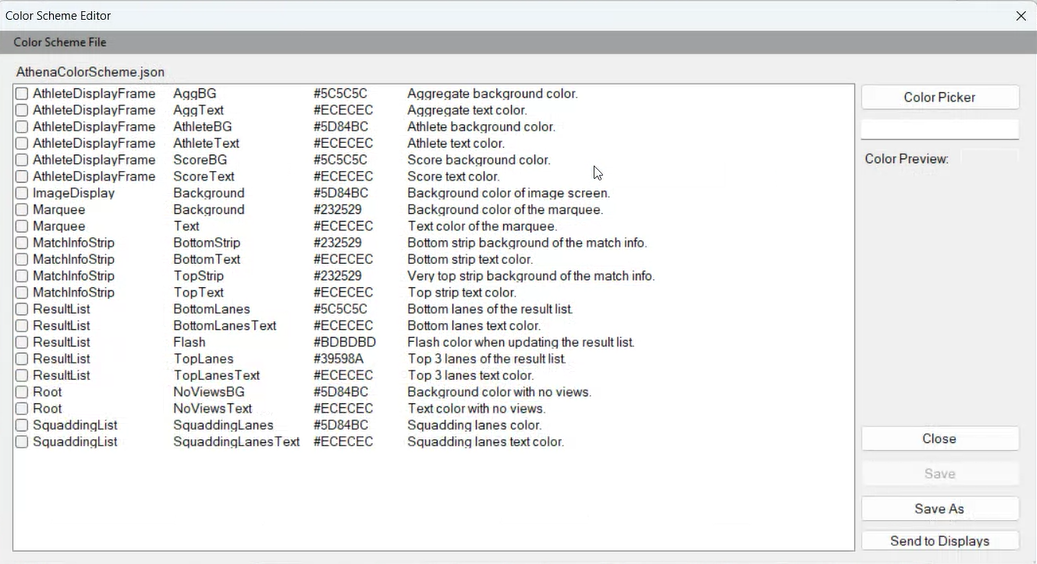
Download Default Display Configuration Files
While we recommend making your own files (or copying ours), If you’re worried you may have messed up some of the default configurations, use this feature to redownload our included configuration files.
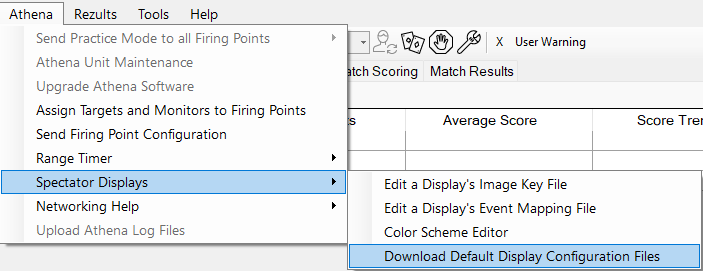
Spectator Display Form:
To launch the Spectator Display Form (must be in the Range Control tab in Orion), double-click the display you wish to edit (bottom of the screen). This form allows you to:
•Define which firing points you want displayed on each TV (if multiple)*. Separate each number with a comma (eg. 1, 2, 3, 4); otherwise, leave blank if you do not want that Display to show scores from any targets.
•Choose different Event Assignments
•Change the Result List
•Specify which results you want listed
*Each MM100 is capable of displaying up to 18 firing points, showing at most 8 at a time.
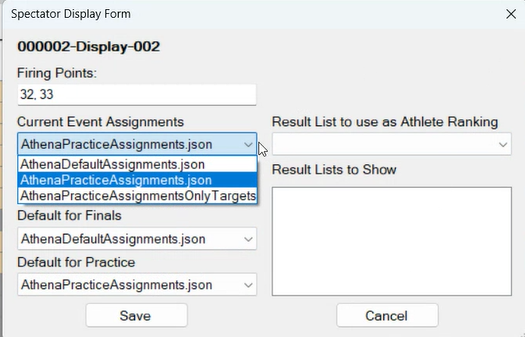
Result List to use as Athlete Ranking
This Drop down is the list of all selected Result Lists to Show, it is used when determining the remarks that should be applied to the marksmen during a final.
If you would like to run multiple finals, for example, Sporter and Precision, at the same time, you can select the Individual - Sporter Result List on one display, and Individual - Precision Result List on another display. Be warned, this may look strange if someone is looking at the Individual - All Result List, as they will see more than one LEADER remark.
Event Assignments
An Event Assignment is a file that tells the Spectator what to display at any given moment during an event or practice. For example, when practice is pushed out to the range the following will be rotated on the display:
•For 120 seconds: Displays shots for all firing points assigned to the display.
•For 20 seconds: Range logo (if uploaded to the RangeLogo Image Key. Otherwise, this skips to the next)
•For 120 seconds: Displays shots for all firing points assigned to the display.
•For 20 seconds: Displays Club Images (if uploaded to the ClubImages Image Key. Otherwise, this skips to the next)
•For 120 seconds: Displays shots for all firing points assigned to the display.
•For 20 Seconds: Displays the Athlete Education slides
| Example of the AthenaPracticeDisplayDefault.JSON file [click to expand] { "ConfigName": "AthenaPracticeDisplayDefault", "ViewDefinitions": [ { "DefinitionName": "AthenaPracticeAthleteDisplayWithFooter", "Duration" : 120 }, { "DefinitionName" : "AthenaImageRangeLogo", "Duration" : 20 }, { "DefinitionName": "AthenaPracticeAthleteDisplayWithFooter", "Duration" : 120 }, { "DefinitionName" : "AthenaImageClubImages", "Duration" : 20 }, { "DefinitionName": "AthenaPracticeAthleteDisplayWithFooter", "Duration" : 120 }, { "DefinitionName" : "AthenaImageAthleteEducation", "Duration" : 20 } ], "MarqueeMessages": [], } |