All Orion users may upload any Orion-scored match to the Internet. This service is known as Orion's Result Center. Once uploaded competitors, coaches, family, friends, and everyone else can view the results of the competition online.
The Result Center service is itself optional, and using the Result Center for any match is also optional.
Enabling the Result Center service.
To use the Result Center, each user must first enable the service. See How do I enable Result Center for my team to learn how to enable the service.
Uploading results for a match.
1.Be sure the Orion workstation has Internet access.
2.Open Match Properties by going to 'Match' and then 'Match Properties.' Or alternatively the following can be done when the match is created.
3.Click on the 'Result Center' tab.
4.Select an option from the drop down menu
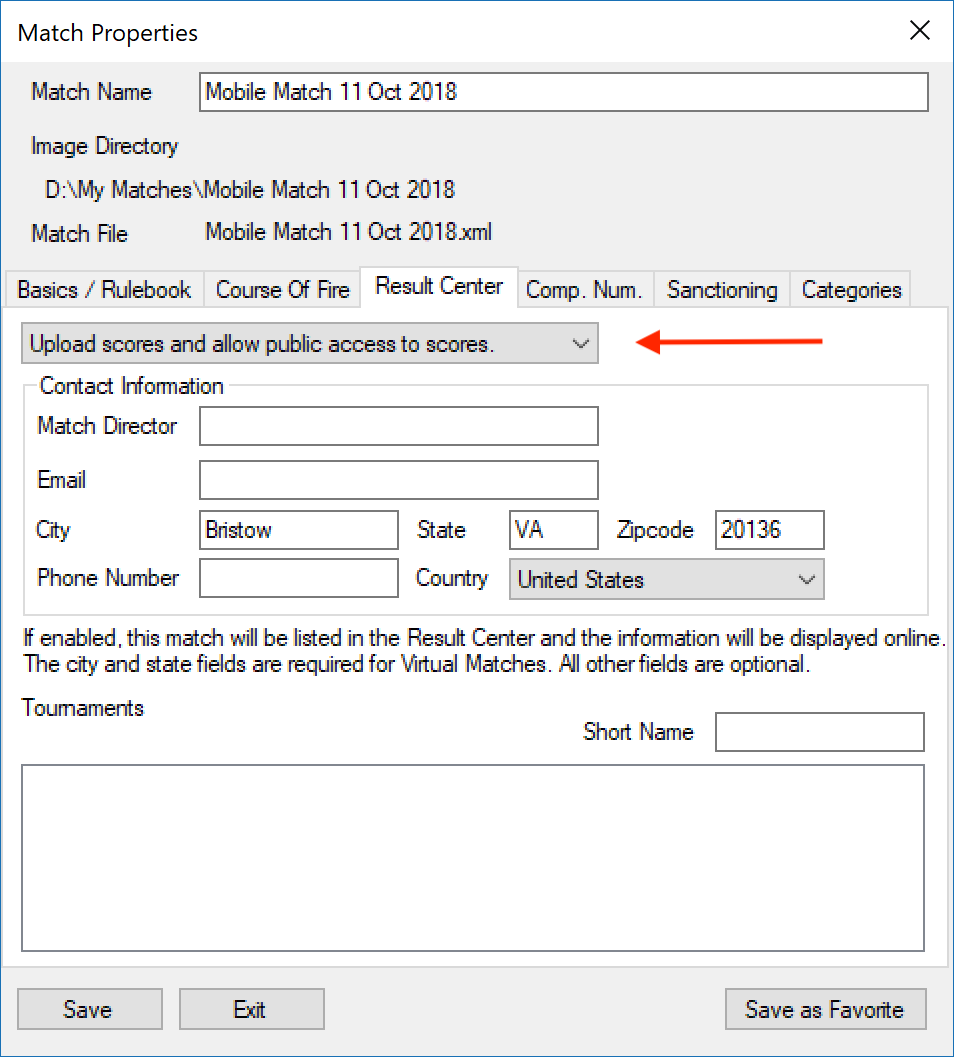
See Match Sharing (Orion Results) Definitions for information on what each value means)
5.Optionally, fill in the Contact Information for the match. If this information is filled in, it will be visible on the Internet.
6.Click 'Save.'
7.Orion will automatically upload the match to the Result Center.
Viewing results on the result center.
To open results in a web browser, from Orion's menu bar, click on 'Result Center' and then 'Your Match Page.'
Saving Result Center's Preferences
Want to save your Result Center preferences on all newly created matches? You can simply set these permissions in your Athlete Database.
1.Open Orion Desktop
2.Select Database from the menu bar
3.Choose Database Properties
4.Click the Permissions tab.
5.Set your values.
6.Click Save
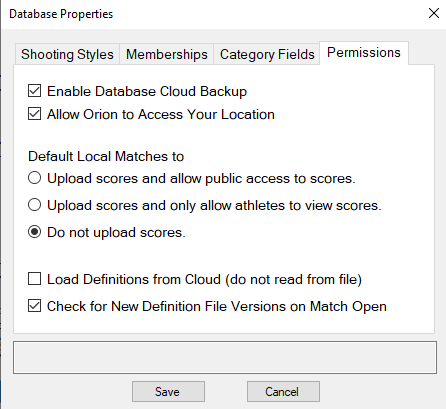
Orion's recommended values are listed in the example image above and may not be viable for all users. Please feel free to augment these settings as your club sees fit.
See Also:
A firewall may be blocking network connections from Orion