Updating Athena's software actually involves four separate update processes. It is always recommended to update all four at the same time.
Please note that updating the Athena software requires Internet access and a valid up to date Orion license.
0. Update Orion
The Orion Scoring Software can be updated in its normal way. See Downloading and Installing Orion for specifics. However, be sure to select the Orion installation that includes the Athena Integration.
1. Update the Network Manager software
Upgrading the Network Manager not only updates the software used by the Network Manager, but it also updates the range configuration settings, allowing your Targets, Monitors, and Displays to all talk to each other.
1.With Orion open, from the menu click on Athena -> Upgrade Athena's Software.
2.Before upgrading, you must accept the Athena for Clubs End User License Agreement. If you do not accept the EULA then do not check the box and do not upgrade.
Read the Athena for Clubs EULA at https://www.shooterstech.net/eula/athenaforclubs.
3.Optionally, check the box Allow exporting of Shot and Result Course of Fire data to Orion's cloud.
By checking this box you will be enabling the live viewing of competition scores on Orion's Result Center (feature coming soon). In addition your shot data will be backed up securely in Orion's cloud.
4.Click on the 1. Upgrade Network Manager button. The total process, if successful, will take 1 to 3 minutes to complete.
During this step the Network Manager will pull updates from the cloud and reboot. Because the Network Manager is rebooting, the EST Units will temporarily disconnect, and the reconnect.
5.Status updates will get printed to the dialogue box. When the message, "Success: You may move to the next step" appears, the Network Manager update is complete.
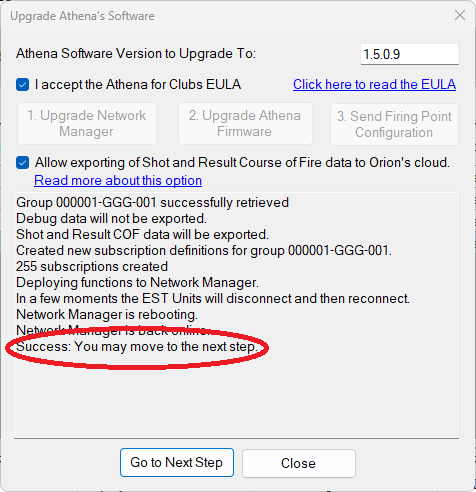
6.Click the Go to Next Step button when ready to proceed to step 2.
2. Over the Air Updates for Athena's Targets, Monitors, and Displays Firmware
The following set of instructions list how to do an Over the Air (automatic) software update. This is the recommended method of updating the Athena software. Alternatively users may perform a manual update. The manual method is only recommended in the very rare circumstance the previous build has failed.
1.Make sure all Athena Targets, Monitors, and Displays are turned on and connected to the Athena Network, and that step 2 Update the Network Manager is complete.
2.With Orion open, from the menu click on Athena -> Upgrade Athena's Software.
3.In the Upgrade Athena's Software dialogue box enter the latest build number "1.10" into the Athena Software Version to Upgrade To:. This value is usually filled in for you.
4.Click the 2. Upgrade Athena Firmware button.
5.The EST Units will now start their upgrade process, that will take a few more minutes to complete and is dependent on the size of your range. Each unit will update their firmware, reboot, and then reconnect.
6.Status updates will get printed to the dialogue box. When the message, "Success: You may move to the next step" appears, the Athena Firmware update is complete.
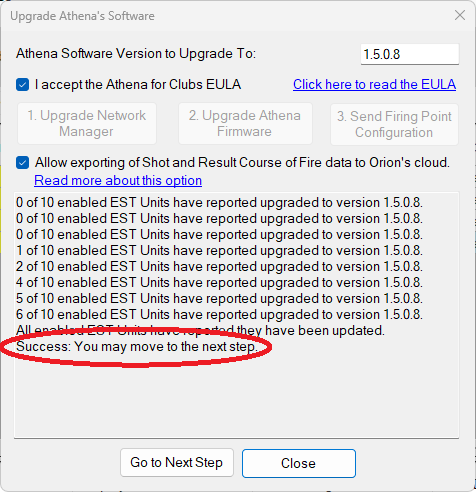
7.Click the Go to Next Step button when ready to proceed to step 3.
3. Updating the Firing Point Configuration
1.Make sure all Athena Targets, Monitors, and Displays are turned on and connected to the Athena Network, and that step 1 Update the Network Manager is complete.
2.With Orion open, from the menu click on Athena -> Upgrade Athena's Software.
3.Click the 3. Send Firing Point Configuration button.
This final update process happens very quickly, usually only a few seconds. Some EST Units may have to reboot. Once complete it is safe to close this form and use your Athena range.
See Also
•Manually Installing a New EST Build and Downloading Definition Files